
Valheim is an amazing viking journey through a hostile world made so much better with friends. One of the beautiful things about Valheim is that single player can become multiplayer at anytime by inviting other players into your world and vice-verse. This of course requires your computer to be on and you to be playing, but what about when everyone wants to build cooperatively but not have the host on? Then it’s time for a dedicated server.
You could rent a dedicated server for a myriad of hosts. It’s simple and some even let you host mods. If you do that you’re basically done; rent the server, follow the server hosts guide and voila. Yet you’re now stuck paying for a server that you could play this month or you could not and often times these hosts can have data export restrictions making your game world… their game world.
So setting up your own server may be an option, especially if you want persistence and full control over the game world. Plus the assurance that since you’re running it, you know if it’s up or down. You can put it on your NAS (network attached storage), a spare PC or in the cloud.
Either way, we’ve got everything you need to know about setting up your own server and what to do once it’s running. In this guide we’re going to go over these major points:
Valheim is a mostly client-side game so the server requirements aren’t steep. Damage, health, etc. are all tracked client-side. The server-side tracks the client’s position and reports various stats to the other connected clients. At a minimum you’ll need a dual-core setup of about 4ghz and 4gb of RAM. The best setup would be a dual-core 5ghz system with 8gb+ of RAM.
That’s not a lot with modern quad-core CPUs being standard everywhere and 16GB of RAM being common, but it’s also important to note that this means it can run well on a NAS (network attached storage) using something like TrueNAS or Synology. It can also run on some older hardware.
For cloud based setups, you can get a virtual private server (VPS) with those specifications for very little as well. Valheim can also run on Amazon EC2 (https://github.com/rileydakota/valheim-ecs-fargate-cdk) and for the technology advanced you can even spool it up on Kubernates (manifest here: https://github.com/Addyvan/valheim-k8s).
You have to balance convenience and cost. If you do setup the server at home and have a dynamic IP, you’ll need to get some way to keep a consistent way to share your server information with your users. If you rent a cloud server you’ll have to pay the hosting cost, although many VPS hosts that meet what you need are only a few dollars per month.
There’s two Valheim docker images to choose from.
https://hub.docker.com/r/lloesche/valheim-server
https://hub.docker.com/r/mbround18/valheim
There’s the lloesche docker image which is the advanced version and mbround18 which is the vanilla version. Both versions support BepInEx-Valheim however the mbround18 version specifically supports it as an optional addition that you add whereas lloesche supports it out of the box and baked into the image.
The mbround18 version comes with a simple setup and simple configuration. The lloesche distro has a simple setup as well (they can both be brought up with docker compose). They both host the same Valheim server code, although mbround18 uses something called “Odin” to monitor the server and lloesche uses “Supervisor.” The Supervisor control settings can be exposed to the web, although only over http:// and only using simplified passwords so it might be good to have on all the time.
If you’re planning to play vanilla and do no modding, I’d go with mbround18. If you’re going to mod, I’d go with lloesche.
There is no reason to setup the default Valheim without using the docker containers. The server needs some kind of monitor over it to reboot it, save backups, etc. mbround18 is installable outside of Docker if you’d like to go the full custom install route.
So the first thing to do is to make sure to turn on crossplay. This just makes sure that players on the Windows Store version can connect. You can do it in mbround18 as an config setting (Crossplay = True) and you can pass the command line argument “-crossplay” to lloesche’s distro via SERVER_ARGS=”-crossplay” in the valheim.env file.
For mbround18, the only other settings are to make sure the password and world name is set and that you’ve opened your ports.
For lloesche, you can decide if you want plugins enabled via BEPINEX=true along with the option for Valheim Plus. If you do turn on Valheim Plus everyone must have it to connect.
If you’re using the lloesche distro and have set BepInEx on, then you can drop your mods in /config/bepinex/plugins. The config files will be in the bepinex folder. There’s some major caveats with plugins:
The harsh reality of Valheim is that client-side mods and the client control the game. This means that folks can grief your world rather easily with tools that operate on the size of islands that can destroy everything everyone has built. So with that said, here’s some major tips to consider to make sure everyone can have a good time:
When building, you’ll also want to consider some things:
Lastly, be clear on modding! Client-side mods can let players build massive lines of crops, take metal through portals and other things. Be clear on what is and isn’t OK. For instance, on my server as long as a client-side mod doesn’t create resources that weren’t originally in the world, then they’re okay with me and unless everyone agrees on the portal mod, we won’t use it, although I’m fine with transferring it through a personal world (see below) since it’s still a laborious intentional process. Just not the Valheim version with the boat.
Something that a lot of players don’t understand is that if you do just only play with friends, you still can have your own personal world. This means a few things. You can, right from spawn, walk a few feet out and build a small extremely safe storage hut. This means you can store things no one on the server can touch, even if you farmed them on the server. You can also use console commands (since it’s a single player world) to make your storage house perfect: full black metal chests, signs, etc. without having to farm the materials.
Another advantage to having personal world storage is you can transfer large quantities of building materials around the server through your personal world. There reaches a point in the game if you want to do a large build you’ll need 1000+ stone and wood, along with Iron which can’t go through portals.
This can be really annoying if you’ve loaded up the boat with tons of metal only to get there and run out. Well, if you go to your personal world storage and store the Iron, then load back into the server and take the portal, then load back into your storage and grab it then back to the server – voila, you just transferred the iron without having to mod your game. This is how you can easily transfer Iron through a portal.
There’s some other things I think personal worlds are good for, like setting your skills. You may go on a night of adventuring and die a lot and making your skills go into the trash. Joining late to the game may mean you have lots of good gear, but no skills to go with it. I think it’s personally okay to fix your skills in single player since the online experience isn’t the kindest to what could be your personal character.
Those are decisions each player will have to make on what is and isn’t right for them though. I hope the following was helpful in setting up your server and much success on your viking adventure. There’s also always Rust if you’re interested.
Want to tighten up your timing and play like a pro? This guide dishes out…
Want to crush it in Marvel Rivals? Learn how to build killer 6v6 teams with…
Want to crush it in VALORANT? This guide breaks down Agent roles, pro tips, and…
Yeehaw! Cozy up in the Wild West with Cattle Country—farm, befriend, and explore before its…
Cowabunga! TMNT: Splintered Fate hits PlayStation May 20 and Xbox June 24—plus physical editions drop…
Strap on your VR headset—Surviving Mars: Pioneer lands in Early Access May 8! Build, explore,…
This website uses cookies.